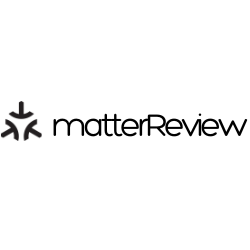Expert’s Rating
Pros
- Works with Alexa, Apple HomeKit, Google Home, and Samsung SmartThings via Matter
- More features, animations, and light effects than you can shake a stick at
- Easy setup
Cons
- Can’t trim the strip to fit
- Best features require the Govee app
- App UI is overly busy
Our Verdict
The affordable, easy-to-install Govee LED Strip Light M1 with Matter works with all the major smart home ecosystems and will keep you busy with its myriad features and light animations.
Price When Reviewed
$39.99
Best Prices Today: Govee LED Strip Light M1 Matter Compatible (6.56 feet)
“Shock and awe” appears to be Govee’s strategy when it comes to the feature-crammed LED Strip Light M1 with Matter, the manufacturer’s first Matter-enabled device.
Easy to install and packed with a mind-boggling array of light scenes, animations, and other out-of-the-box functionality, including an AI-powered lighting chat bot, the multicolor M1 light strip and its accompanying app are sure to keep you busy creating and tinkering with gradient light effects, including ones that sync with music.
Luckily, Govee didn’t forget about the basics: The LED Strip Light M1 offers solid functionality as well as relatively smooth Matter integration, allowing you to use the light strip with Alexa, Apple HomeKit, Google Home, Samsung SmartThings, and any other smart home ecosystem that works with the new Matter standard.
The Govee LED Strip Light M1 with Matter is easy to install, works with all the major smart home ecosystems, and is packed with a boatload of features.
Just keep in mind that the M1’s niftiest features, including its gradient light abilities, require the (somewhat confusing) Govee app. Also, unlike other LED light strips on the market, the M1 can’t be cut to fit, a restriction that could hamper some installation efforts.
Design and specifications
The Govee LED Strip Light M1 with Matter (now on sale for $39.99, $59.99 list) is a 6.56-foot LED color light strip, complete with 60 LEDs per meter and 20 customizable light segments. There’s also a 16.4-foot version on sale at Amazon for $69.99 ($99 list).
Govee says the M1’s LED density makes it twice as bright as its previous light strips. (At press time, I was working with Govee on getting precise lumen specs for the M1.)
This review is part of TechHive’s in-depth coverage of the best smart light bulbs.
Like similar light strips, the Govee M1 with Matter has a peel-and-stick backing, allowing for easy and quick installation. One end of the strip has a delicate 6-pin connector, which you can attach to either a three-button controller or an optional 3.28-foot extension (the Govee H100E, $18.75 on Amazon). The controller, in turn, connects to a power cable with a bulky wall wart.

This in-line controller allows you to turn the M1 light strip on or off, adjust its color modes and brightness, and more. Note the Matter tag on the right.
Ben Patterson/Foundry
You can daisy-chain the extensions to get the Govee M1’s length up to 16.4 feet (5 meters). That said, you can’t cut the Govee light strip to fit, which could present a problem if the strip’s 6.56-inch length is more than you need. Competing light strips do let you snip them shorter.
The Govee M1 packs both Bluetooth and Wi-Fi (2.4GHz only) radios, but not Thread, the low-power, high-reliability wireless protocol that’s a pillar of the Matter standard. The M1 can still do Matter over Wi-Fi, but that means it must connect directly to your Wi-Fi router. Thread-enabled devices, in contrast, can connect to each other, thus creating a Zigbee-style mesh network.
Setup
The physical setup process for the Govee M1 LED Strip Light with Matter is simple. As with similar peel-and-stick light strips, you just peel off the plastic backing, then affix the sticky side of the strip to the surface where you’d like it to go, ideally cleaning the target surface first. To navigate corners, you’ll need to loop the strip over itself, twisting it into a quasi-clover shape (which I did when installing the M1 on the back of a dresser).
The main issue when installing the M1 (or any other LED light strip, for that matter) is to ensure that one end of the strip is reasonably close to a power outlet. As I mentioned earlier, the end of the M1 connects a roughly 2-foot cable with the in-line controller, which (like the strip itself) you can stick to the wall. The power cord is nearly 6 feet long, giving you a total of 8 feet (give or take) between the end of the light strip and the location of a wall outlet.

The Govee M1 light strip connects to its controller with a delicate 6-pin interface.
Ben Patterson/Foundry
Once the Govee M1 Strip Light is in position, it’s time to connect it to your wireless network, and there are a couple of ways to go here.
If you intend to control the M1 with either Alexa or Google Home (which are both natively supported by the strip), you can go through the typical process of installing and launching the Govee app (you’ll need a Govee login, if you don’t have one already), adding the strip through the Govee interface, and entering your Wi-Fi credentials.
But if you want to use the M1 with Matter—and if you’re an Apple HomeKit user, you’ll need to go the Matter way with the M1—the setup process is a little different. Instead of starting with the Govee app, you’ll want to begin with the primary smart home ecosystem you plan on using. As I’m an Apple user, I began with Apple’s Home app, scanning the Matter QR code stamped to a tag on the controller cable.
Once that’s done (surprisingly, given the Matter headaches I’ve experienced in the past, the Matter setup process in Apple Home worked on the first try), you can put the strip back in pairing mode and add it to other Matter-supported ecosystems, such as Alexa, Google Home, or Samsung SmartThings. It’s a cumbersome process that’s slightly different for each ecosystem, and you’ll need a Matter code copied from whichever smart home app you initially started with. But I managed to get the M1 strip paired with both Alexa and Google Home (in addition to HomeKit) via Matter, on the first try in both cases.
App control
So, why bother with the Govee app at all if you can add the M1 light strip directly to other smart home apps via Matter? Simple: the M1’s best tricks only work if you’re using the Govee app.
To be clear, you can skip the Govee app if you like. While Matter exposes only the most basic M1 controls to other apps—such as power, brightness, and color (one at a time only), you can still include the light strip in schedules and automations, as well as group the strip with other lights in a room, regardless of whether those other lights were made by Govee.

The Govee M1 can pump out a variety of impressive gradient light effects, but only when using the Govee app.
Ben Patterson/Foundry
Thanks to Matter, I was able to group the Govee M1 with two Philips Hue filament bulbs and a Nanoleaf light strip in my bedroom, and they all run on schedules and respond to Alexa, Google Assistant, and Siri voice commands. And without Matter, the M1 won’t work with Apple HomeKit at all.
But skipping the Govee app would mean losing the M1’s superpower: its gradient color capabilities, which allow it to glow in multiple colors at the same time. The Govee app also unlocks the M1’s integrated microphone, which lets the strip’s LEDs flash in time with nearby music. For those and other eye-catching features, you’ll need the Govee app.
Packed with buttons, tabs, and sliders galore, the Govee app comes saddled with a bewilderingly busy interface. Once you get your bearings, you’ll find tabs that let you group the M1 strip with other Govee lights in your home, while Govee automations let you put your lights on a schedule or trigger scenes under certain circumstances, such as when a motion-sensitive Govee device detects movement.

The Govee app packs a bewildering number of options, including an interface for manually controlling the 20 seperate gradients (left), choosing animated light effects (center), and even chatting with an AI-powered “Lighting Bot” (right).
Ben Patterson/Foundry
Diving into the device settings, you can choose from dozens of animated lighting scenes, some more garish than others, ranging from Sunrise and Sunset to Fireworks and Dance Party. Speaking of dance parties, a Music mode picks up tunes overheard by the controller on the light strip’s microphone (or on your own phone) to create light shows based on the beat, with plenty of adjustments that tune the sensitivity and intensity. You can also use the DreamView feature to sync music-based light shows with other nearby Govee lights.
If you like, you can manually change the colors of the individual gradients, or even create your own animations, while an Auto-Play mode will tee up a playlist of animations. Another feature lets you create light effects based on an uploaded image (doing so requires registering as a Govee “Savvy User,” which allows you to earn shopping points and test new functionality), while the AI-powered Lighting Bot will let you control the strip using natural-language chat queries, like “Give me a rainbow effect” or “Turn on the sleep scene.”
Should you buy the Govee M1 Strip Light with Matter?
Overall, I was impressed with the Govee M1 Strip Light with Matter. It’s easy to install (particularly for a Matter device), it works with all the major smart home ecosystems (again, thanks to Matter), it worked well during my testing, and it comes packed with a boatload of features, some more useful than others.
On the minus side, the M1 can’t be cut to fit, and the M1’s most eye-popping features require the Govee app.
Those reservations are showstoppers, however, particularly given the M1’s current $39.99 price point.
Lighting